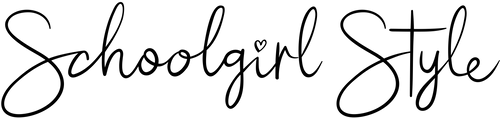The printables from Schoolgirl Style contain both Editable and Permanent features.
The Permanent features included in some of our printables are not editable - these include: Letters on the ABC Alphabet Cards, Images, Letters on Word Wall Labels, etc. No worries - In most cases, there is a blank portion of the file at the end to allow for your own customization too! If a product is not specified as "editable" it does not include this feature.
Editable PDF's allow customers to insert customized text on the blank template with the light blue overlay. Please see our Editable PDF Instructions below for step-by-step instructions on how to change the font and size of the text.
Please note: The existing permanent text is not editable.
Editable PDF using a PC
Editable PDF Instructions
How to Enter & Format Text
My editable PDF tags/labels work with Adobe Reader 9.0 and newer versions. You can download the
most recent version of Adobe Reader here: http://www.adobe.com/products/reader.html. These
instructions are specific to Adobe Reader X.
Entering Text:
1. Save the PDF file to your computer
2. Open the PDF file in Adobe Reader
3. Click in the text area
4. Type your text
5. Click outside the text box
Now, you will probably want to adjust the size of the text, choose your own font, and change font
colors if you like. This is what you will do…
*You will be able to use any font that is currently saved on your computer. If you would like a different
font, you can go to http://www.dafont.com for lots of options!
Formatting Text:
1. Highlight the text you would like to format
2. Select the “VIEW” menu
3. Select “Show/Hide”
4. Select “Toolbar Items”
5. Select “Properties Bar”
6. You can now use the options in the Properties Bar to change the font, font size, font color, positioning, etc.
Positioning Text:
1. In the “Properties Bar,” select “More”
2. Select the “Paragraph” tab
3. To move the text, use the “Alignment,” “Indents,” and “Spacing” options.
4. To decrease spacing between lines when creating a multi-line text, hit shift + enter to make a “soft return”
(the first and second lines will have very little space between them.) Play around with the different alignment
options to get a feel for what options you have!
Editable PDF using a MAC
After saving the file, Right click and choose "Open With", "PREVIEW"
(Opening in Adobe will not allow you to change fonts or colors.)
Next, under VIEW, choose "Show Edit Toolbar". Now a new toolbar will appear.
By clicking the Text field option (shown in blue) you can click anywhere on the page
(EXCEPT where the fields have been placed by SchoolGirl Style!) and begin typing.
(EXCEPT where the fields have been placed by SchoolGirl Style!) and begin typing.
Click above where the pdf already has a text field.
After adding your customized font - you will have the option to change the font and size.
Click the “A” at the end of your toolbar and a new menu will pop up with all your
downloaded fonts. Choose font, size, color, etc.
After adding your customized font - you will have the option to change the font and size.
Click the “A” at the end of your toolbar and a new menu will pop up with all your
downloaded fonts. Choose font, size, color, etc.
Once the font has been adjusted, close the font window. Now you can drag your text box
to the desired location on the page. You will use the text box “handles” to make it wider
if needed.
if needed.
(for a full copy of the Editable MAC or Editable PC instructions contact schoolgirlstylehelp@gmail.com)
- Choosing a selection results in a full page refresh.